Update Subscribers' Database with User Attributes
User Attributes are personalized tags or labels that get assigned to each customer which can be re-use in our flow and other purposes. In BotStar, we provided predefined System User Attributes that are displayed by default in every bot and including basic customers' information captured by the system. Depend on your need, you can also create your own Custom User Attributes for matching custom data.
You can update the User Attributes manually in BotStar Audience or automatically by using the Update User Attributes action in the Flow Editor as well.
Therefore, In this document, we will talk about User Attributes in several main points:
- System User Attributes
- Custom User Attributes
- Update chatbot User Attributes
- Filter users by the User Attributes
- Export user's information via Integration Hubs (Integromat and Zapier)
System User Attributes
The System User Attributes are automatically pulled from Facebook with Facebook Messenger chat users, and you won't be able to edit these field's names. These User Attributes are available in every chatbot and contain information from user Facebook profiles. You can find these fields when you view a customer’s profile in the Audience.
Here’s an overview of all the System User Attributes :
- Full Name: The full name of your customer(first name + last name).
- First Name: The first name of your customer.
- Last Name: The last name of your customer.
- Subscribed: Show if your customer got subscribed to your Bot or not.
- User ID: Your customer ID
- Gender: the gender of your customer.
- Birthday: The date of birth of your customer.
- Language: The language of your customer.
- Timezone: The timezone your customer is in.
Regarding updating customer's System User Attributes from the website chatbot, you will need to have your customer go through the Add subscriber block. The Add subscriber will ask for your customer’s first name, last name, and email. After filling those 3 fields, the data will be automatically updated in the System User Attributes.
Custom User Attributes
To create your own User Attributes, please follow these steps:
1. Go to Bot Builder > Flow > drag and drop Update User Attributes block.
2. Go to the Data panel on the left of the screen, choose User Attributes
3. Choose the Manage User Attribute button.
Here, you will fill in the name and select the type of data that the attribute will be saved correspondingly. You can create many attributes at the same time. After completing, don't forget to press the Save button to save changes.
BotStar system currently provides 4 types of data to store the value of attributes:
- Text: value of the attribute is a text.
- Number: value of the attribute is arithmetical.
- Date: value of the attribute is a date.
- Yes/No: value of the attribute is Yes or No.

Update chatbot User Attributes
There are two methods to update User Attributes including manually and automatically ways.
Update manually
After creating an attribute, go to Reports & Insights > Audience > click on any user. If there is no available information in that user attribute, please click on the text "No Value" or "Unknown" and update the value for that user attribute.
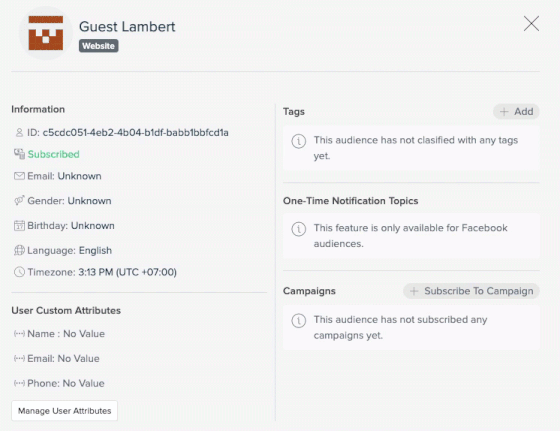
Update automatically
Go to the Bot Builder, drag Update User Attributes action into the flow. Then, configure this action using the attributes (which are created in the User Attributes management page) along with the corresponding value that you want the Bot to update automatically on the chat user.

Note: Before setting the User Attribute, make sure the {variable} or {response.latest_response},..that you want to add for the User Attribute must all have value in it.
Export user's information
Download user's information
Information of your audience will be sent via email as a CVS zipped file. User Attributes are included in the exported file as well. You can go to Report and Insight > Audience.
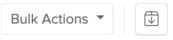
Export user's information via Integration Hubs
Go to Integration > Integromat or Zapier > choose the "User Attribute Updated" event. This session assumes that you are already familiar with integration hubs.
"User Attribute Updated" event will be triggered when:
- A user attribute gets updated
- A user has a conversation going through Update User Attributes action in the Flow Editor
The extracted information will include the customers' basic information, date and time of extraction, name, and value of extracted attributes.
User Attributes benefits
Filter users by the User Attributes
One of the main benefits of creating user attributes is to filter the audience based on User Attributes. For example, there is a User Attribute that is "birth_date" and the data type is "date". If bot operator wants to filter users who have "birth_date" after September 11, 2018, they can do as below:
1. Go to Reports and Insights > Audience. Click on + Add Filter Condition on the left corner.
2. Click on the Birthday Attribute and add-in the condition you want, which in this case is after September 11, 2018.

Similarly, this Audience filtering can be used in Broadcast. You can add more than one User Attribute in the same filter to find your target audience. Depending on the data types of an attribute, the filter will provide the appropriate filter conditions.

Use User Attributes instead of Tag
Normally, you can use Tags to categorize customers. However, there are some cases in which tags are inadequate to serve your needs. For example, you need to save the birthday of each customer but you clearly don't want to create thousands of tags corresponding to each day of a year. Instead of that, we can use a label (User Attribute) named "birthday" and assign different birthdays to it for every customer.
If you have any concerns, please feel free to leave a comment below or contact us through support@botstar.com. For more details on how we have helped our customers grow their business, you can view our use cases, blogs or join our BotStar community to learn and share new things 😊