Chatbot elements
Elements are the most basic building components of a bot. They contain everything from a simple text message or image, to other attributes that allow more advanced actions. To avoid making a purely reactive conversation where bot always asks chat users to manually enter text, we offer you a wide range of elements to add in your bot flow.
Text elements
Text elements are the most basic building component of a bot. You can enter and edit the content of a text right on the properties panel. The Text elements will be displayed in the conversation with your chat users in Text block, Horizontal block, and Button Lists block. You also can use Random Text to make the bot become more natural. For more details, you can visit our Basic block.

Media elements
Let’s imagine you are interacting with other people via Facebook Messenger or Website, you may also want to send them other things besides text messages, a picture, or a funny gif for example. In that case, you can design the bot to do so by using these below elements:
- Image (including gif)
- Gallery (horizontal list)
- Audio
- Video

Button

People chatting with the bot can go from one block to another using buttons. You can insert a Website URL in Property Panel. When someone clicks a button, they will be connected to that Website. You just simply need to go to the Property Panel of Button List > Behavior > Open Webview.


Quick responses
The bot should be proactive in leading customers down a predefined path. Especially when it is used in sales by offering predefined choices. This feature is available in all the Basic blocks in the Property panel. You can choose either Static or CMS.
Static: are buttons of static texts, chat user's location, phone numbers, and emails. If you click on the Item button on static, you will see two types of buttons:
- Text: BotStar allows you to enter up to 20 characters to create a name for the button, at the same time, you can use a picture link or upload an image for setting button icon.
- Phone number or Email: When the chat users select this button, they will send an Email or Phone Number to the bot. If the user's profile does not have a phone number or an email, the quick responses will not be shown.
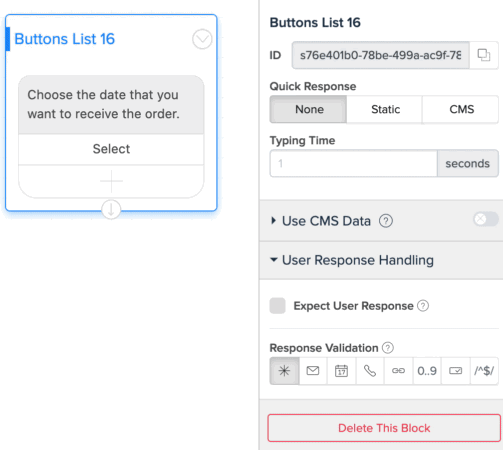
You can utilize your bot with these block elements, try to answer customers’ questions in the most effective way and create a more interesting conversation.
If you have any concerns, please feel free to leave a comment below or contact us through support@botstar.com. For more details on how we have helped our customers grow their business, you can view our use cases, blogs or join our BotStar community to learn and share new things 😊