Bot Landing Page
This tool displays a “Send to Messenger” button to connect your customers to the bot if they choose to receive messages. Follow these steps to set up it:
1. Go to Bot Builder > Integrations > Growth Tools and select Landing Page.

2. Under Basic Configuration section, fill in the Name for this new tool and turn on the "Active" option.

3. Under Trigger Configuration section, there is "Send to Messenger" Button which is used to trigger an authentication event to your webhook. You can pass in data to know which customer and transaction was tied to the authentication event, and link that customer on your backend. You can choose the button text for the plugin from a predefined list of strings, its size, and the background color of the button.

4. Under Conversation Configuration section, set up the landing message to greet customers upon the triggered tool. Then, update the information of customers by updating User Attributes, Flow Variable, and User Tags.
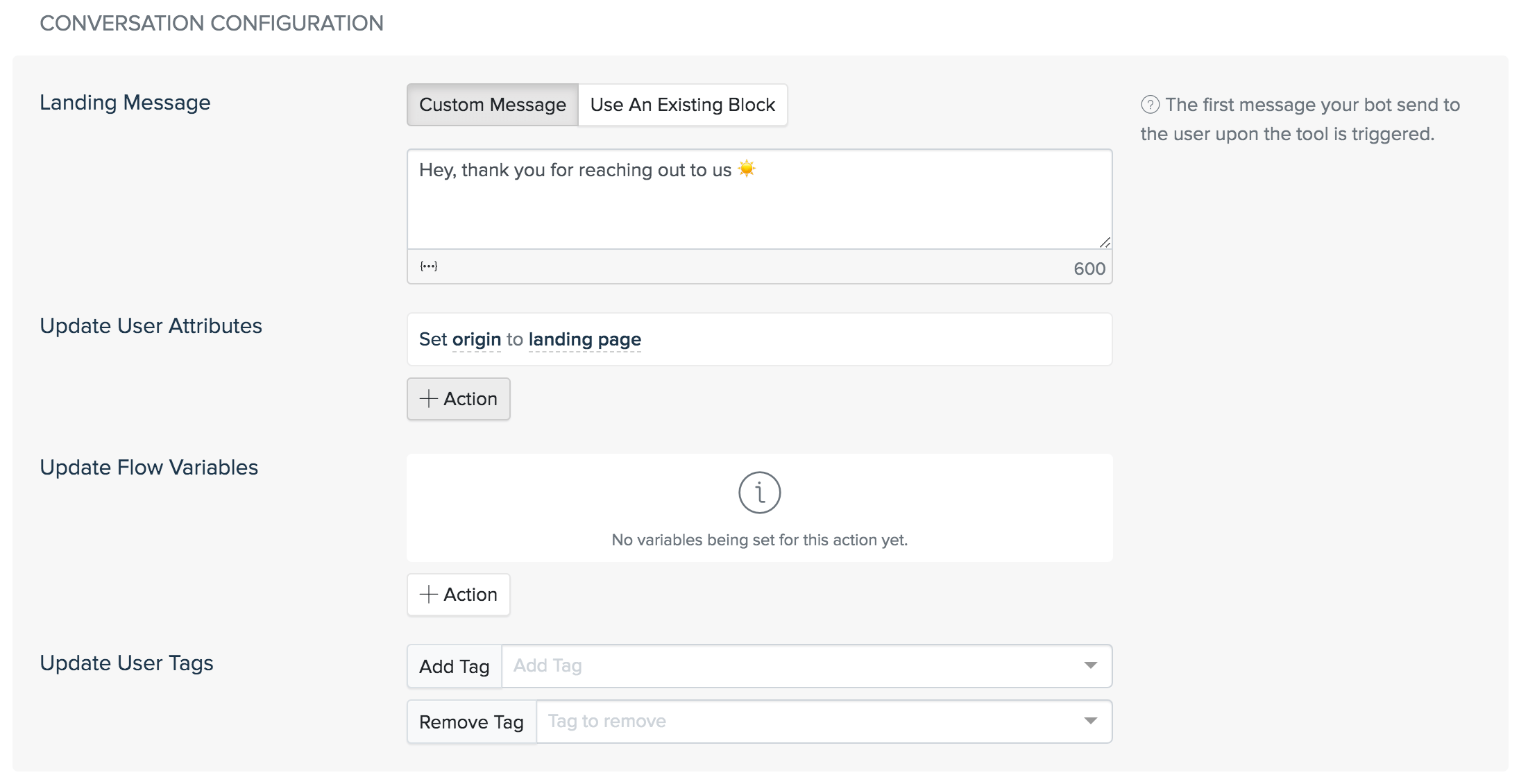
5. Finally, copy the generated code snippet and insert it into the HTML Code of your website, between tags. Click Create to finish setting up this tool.
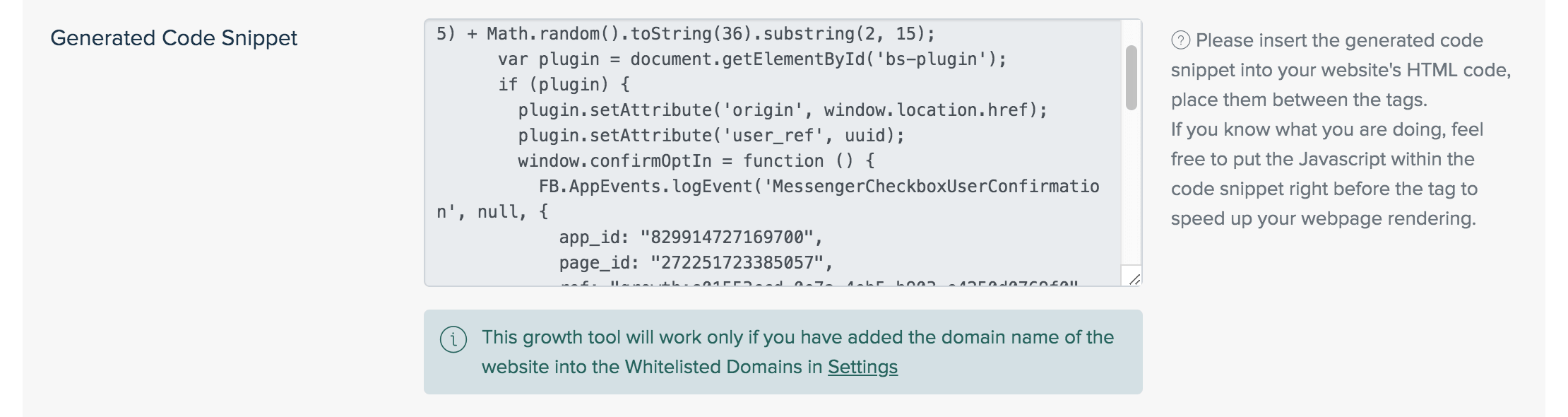
Note: Before using the code on your website, please add the domain name to the Custom Domains.
If you have any concerns, please feel free to leave a comment below or contact us through support@botstar.com. For more details on how we have helped our customers grow their business, you can view our use cases, blogs or join our BotStar community to learn and share new things 😊