Integrate your chatbot with ActiveCampaign
ActiveCampaign CRM is an all-in-one user-friendly marketing platform for businesses all over the world, ActiveCampaign offers a wide suite of tools that are designed to help small to medium-sized businesses acquire, retain, and ultimately engage their customers.
This article shows you how to connect ActiveCampaign with BotStar through Zapier. The BotStar application currently supports these following Triggers: New Checkpoint Record, New Subscriber, Updated User Attribute, New Request for Human Takeover, New Tag on User. For more information, please see Zapier before continuing this tutorial.
Here's a diagram of BotStar and ActiveCampaign integrations:

The diagram shows how Zapier works when integrating BotStar and CRM systems (Customer Relation Management). As shown in the diagram above, when a BotStar bot receives user input, Zapier can create automation between apps by using Triggers and Actions. The trigger is the event in an app that starts the Zap. Action is the event that completes a Zap.
In just a few minutes and without coding, Zapier supports you to integrate BotStar and ActiveCampaign easily.
Note: This tutorial assumes that you already have a BotStar account, Zapier account and ActiveCampaign account.
Set up Checkpoint
In this tutorial, we will guide you step-by-step on how to transfer data from your BotStar chatbot to ActiveCampaign.
The idea is to collect data about a deal submitted by your users to Checkpoint records, before transferring automatically to ActiveCampaign. If you don’t know much about this feature, learn more about Checkpoint before continuing on this tutorial.
Connect BotStar chatbot to Zapier
This tutorial will guide you to use prebuilt Zap Template: "Add a new deal from BotStar chatbot to ActiveCampaign". Zap Templates are the fastest way for you to automate workflows.
Expected result
After completing the connection between your chatbot and ActiveCampaign. Now you can chat with the bot and let the conversation run through the flow using Checkpoint to test the integration.
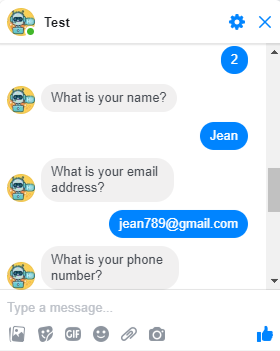
Here is a list of deals in ActiveCampaign when using Save Checkpoint to create deals

Setting up the integration
1. Enable Zapier in BotStar
Go to Bot Builder > Integrations in your Bot and enable Zapier. Then choose a Zap Template you want to use and click Use this Zap

2. Select Trigger
Select BotStar Trigger New Checkpoint Record and click Continue

3. Link the bot
If you don't have any existing account chatbot, click Connect an Account to create a new one. All your connected accounts will show up here, choose one of your chatbots and click Connect. You can also select from an existing account.

Next press the Test button to test your connection, it will be turned into a green Success button. Then click Save + Continue

4. Setup BotStar Record
You will set up an “Environment”. There are two types of Environment:
- Live: Data generated by real users from live platforms
- Test: Data generated via local testing on BotStar
Then select the Checkpoint you want this trigger to listen to. For example, select Checkpoint as Saving order ( You need at least one checkpoint in BotStar App to select from Zapier.)

Choose a sample to set up your Zap. Click Continue to complete Trigger settings

5. Select Action
Select ActiveCampaign CRM Action Create Deal and click Continue

6. Verify your ActiveCampaign account
You need to allow Zapier to access your ActiveCampaign account

Find the API Access

After you fill in this form to allow Zapier access your ActiveCampaign account:

Then choose an ActiveCampaign account, press the “Test" button and it will turn into a green "Success" button. After that, click Save + Continue.

7. Set up Template
Match the sample information from Checkpoint corresponding to the columns in the table

8. Test ActiveCampaign
After setting up the template for ActiveCampaign, the application requests you finally test.

The test was successful as shown below

9. Turn on your Zap
Toggle the ON/OFF button to ON. Your Zap will run automatically from now ON until you turn it OFF. Your Zap is working!

Congratulations! Finally, you completed the integration between your chatbot and ActiveCampaign CRM application. Now, you can test the success of integration by chatting with a bot and see the result of successful integration. Also, you can edit the steps or change specific details at any time by finding all of your Zaps on your My Apps page or you can edit directly as shown below:
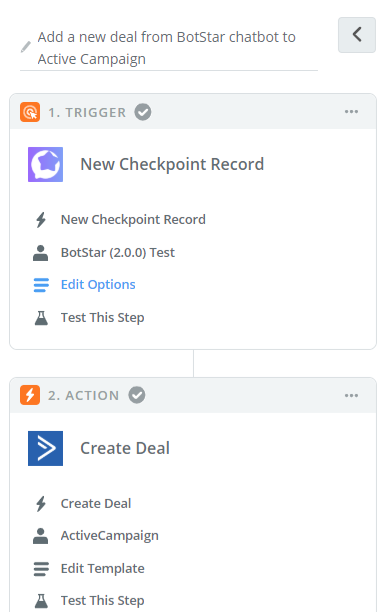
If you have any concerns, please feel free to leave a comment below or contact us through support@botstar.com. For more details on how we have helped our customers grow their business, you can view our use cases, blogs or join our BotStar community to learn and share new things 😊