Integrate BotStar with Shopify
Before starting this section, we hope that you have the appropriate settings for publishing your bot. If you have never set up your bot to publish on website before, please read our instructive document at Integrate BotStar with Website.
After setting for publishing your bot, please Open your Shopify admin and follow the steps below to complete the integration between BotStar and Shopify:
1. Navigate to Sales Channels

2. Choose Online Store
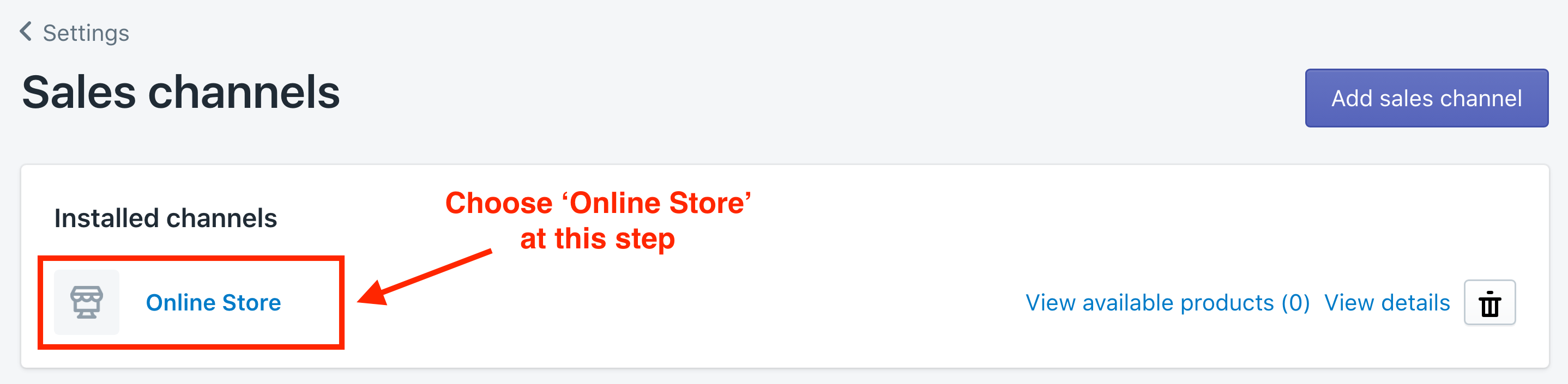
3. Click on "Themes" and locate the "Actions" dropdown on the page and select "Edit Code"

4. Choose {/} theme.liquid to modify the code snippet. Any files that you modify will show a purple dot next to the file name:
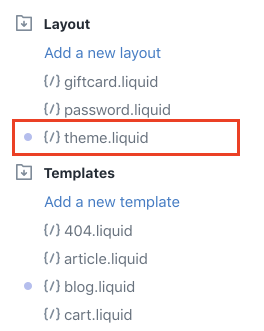
5. Back to BotStar App and copy the Code Snippet:

6. Insert the Code Spinnet into the HTML code of Shopify right before the </head> tag. Click Save and review your result

Here is the result when you successfully integrate BotStar with Shopify:
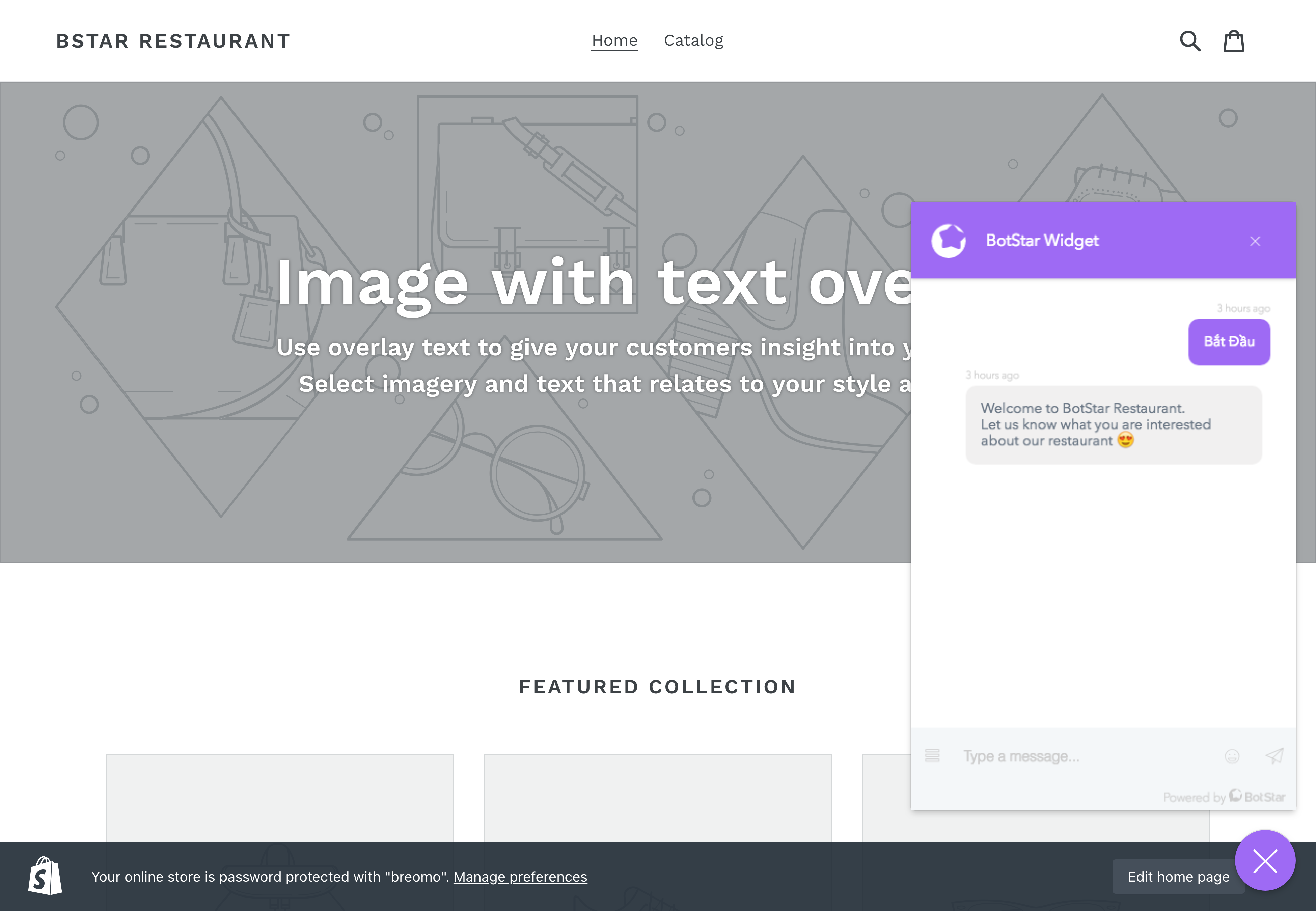
Make sure your web address has been added to the Webview Domains and remember to update your chatbot on BotStar App once you make any change.

If you have any concerns, please feel free to leave a comment below or contact us through support@botstar.com. For more details on how we have helped our customers grow their business, you can view our use cases, blogs or join our BotStar community to learn and share new things 😊