FAQ for Audience
Brief Introduction
Audience refers to all the chat users who interact with the chatbot via Facebook Messenger and Website. The chabot audience can be divided into different segments by Tags or User Attributes for the personalized experience. This FAQ will guide you to optimize our features and bring a better customer journey.
FAQ for Audiance
1. How can I save the photos and files which my chat users uploaded on Messenger?
The following steps will guide you on how to save the chat users uploaded photos and files in Checkpoint.
Step 1: Design a block to ask the user's answers (request them to send you an attached file). Please enable "Expect User Response", then you can drag-drop the Checkpoint block and set up Checkpoint Data.

Step 2: Check the attached file via Checkpoint.
Step 3: Here you will see the link of the attached file, you can download this file
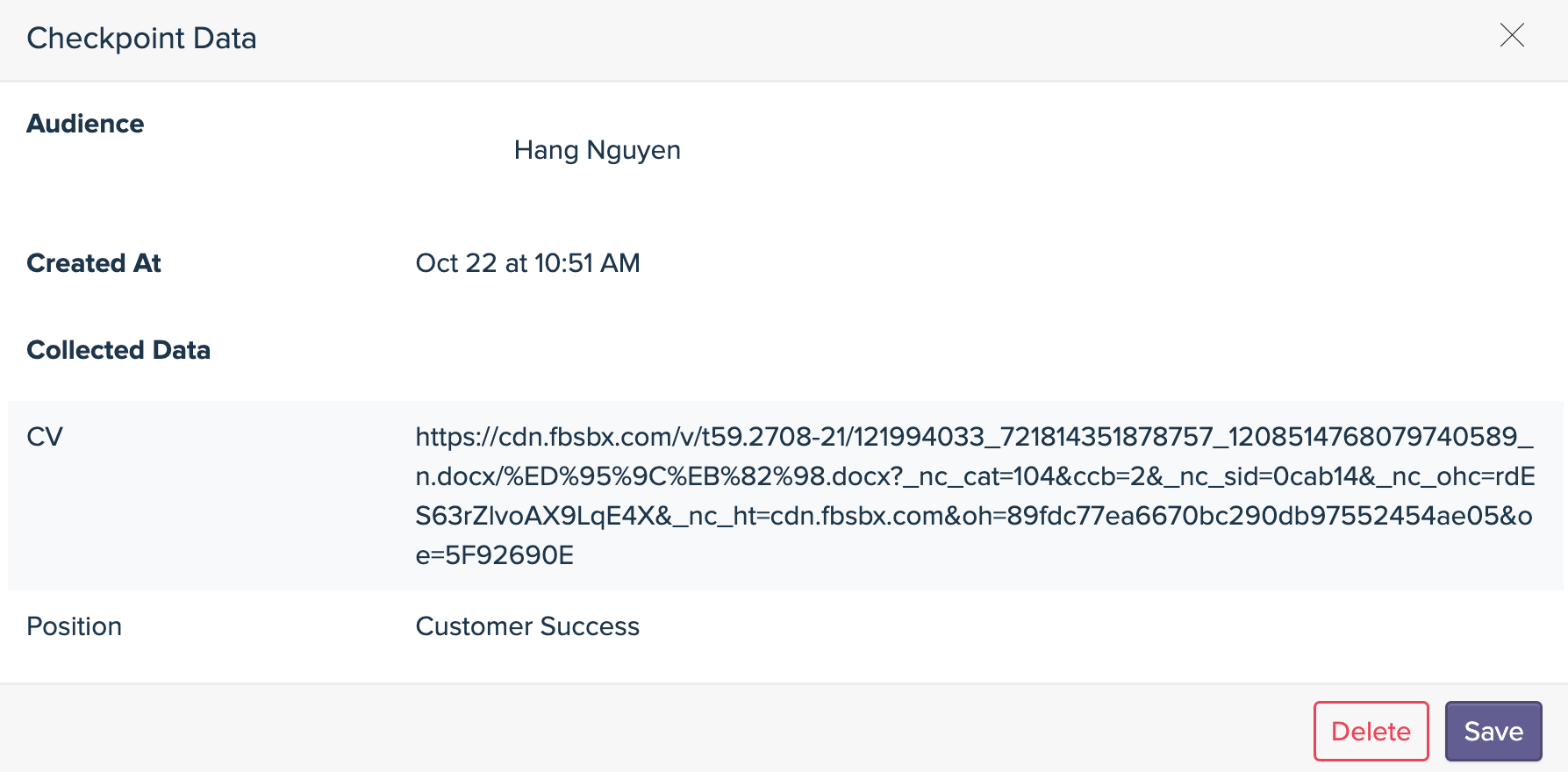
2. How can I create and save the User Attribute correctly in BotStar chatbot?
To save chat users’ responses after they answer the designed questions, you can use our Variable.
Step 1: Enable Expect User Response for the block you want to capture the answers
Step 2: Go to Data > Variables, then click the + button to create a new Variable.
Step 3: Enter the name of Variable and choose the Data type
Step 4: Click Create button
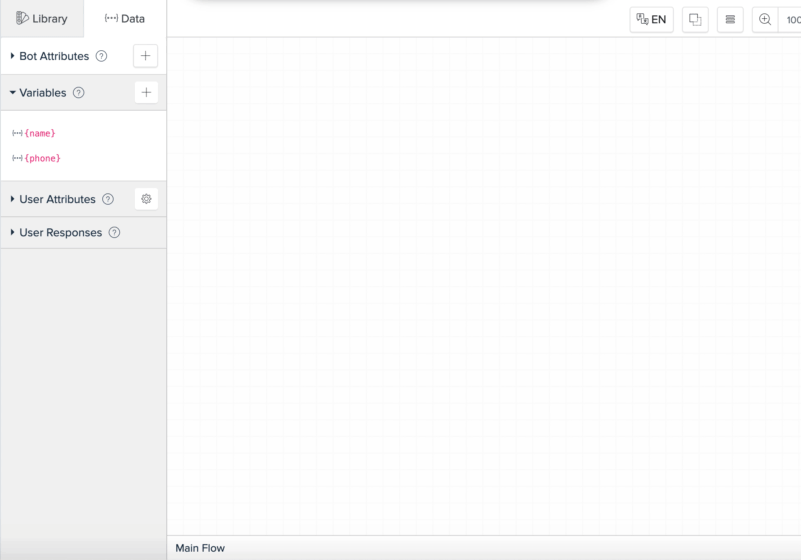
Step 5: Go to User Attribute > Manage User Attributes
Step 6: Click New User Attribute and type the name of the attributes
Step 7: Click Save button

Step 8: Drag and Drop the Update Variables and Update User Attribute in the flow.
Step 9: Then set up the values for each data.
3. If my customers come back to order again, the record in Checkpoint will be updated or it will create a new one?
The checkpoint will create a new record every time the chat user interacts with the chatbot. Therefore, if your chat user orders two times, there will be 2 checkpoint records in the system. The Checkpoint also captures the record in both Test and Live environments.

4. Add Subscriber and Update user Attributes features in Growth Tool.
As you have seen in Question 4 how to create Variables and User Attributes. Now in the Growth Tool feature in the Conversation Configuration section, you also can update Variables and User Attributes for your chat users. Also, you can add Tag directly in this section for customers who interact with the chatbot via the Growth Tool.
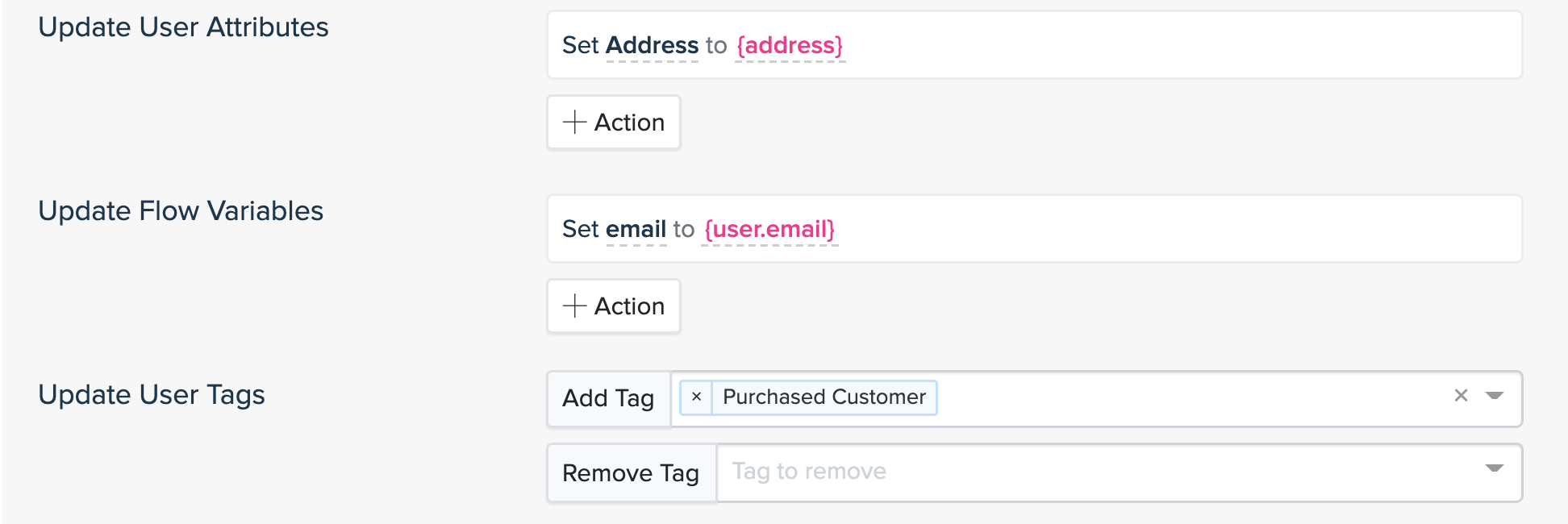
5. How can I import the audience and send them a Broadcast?

In case you already have Facebook Page chat users before assigning the chatbot to the Page, you can import the audience to BotStar to have further actions such as Campaign, Broadcast. In this case, you can go to Publishing Configuration > Messenger > Choose the Facebook Page.
After that, click the Import audience button and wait some time. After several minutes, the chatbot will have all the audience of your Facebook Page.
6. How can I export the audience?
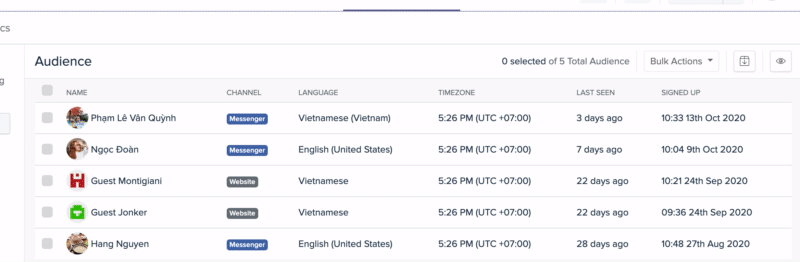
To export Audience data, you can go to Report & Insight > Audience. After that, choose all the Audience and download their information. Then click the Audience Export button.
The file will be sent to your email after a few minutes.
If you have any concerns, please feel free to leave a comment below or contact us through support@botstar.com. For more details on how we have helped our customers grow their business, you can view our use cases, blogs or join our BotStar community to learn and share new things 😊