Make your bots smarter with keywords
Keyword is the feature that helps your bot to handle the situation where the chat user disrupts the flow with some questions or sentences. With Keyword, a bot can recognize customers' messages and give them suitable responses. The response can be a block or a text that doesn't exist in the flow. The more keywords you add to your bot, the more intelligent the bot becomes.
Why should you use Keyword for chatbot?
By using Keyword, you can get some benefits:
- Give out automatically response to disrupt messages
- Give out the information that doesn't exist in the flow
- Take chat users back to the bot's flow
- Make your bot become more natural
- Keyword can be activated anywhere in the flow
How to use keywords
1. Create keyword Set
Keyword Set is a group of keywords that are under the same category or purpose.

We recommend you to create a set per topic. Head up to the "+" button next to the language you want to create the Keyword set or click on the New Keyword Set. For example, if you build a housing facilities bot, creating a Kitchen set and Living room set separately is better and easier to control than a general set that has both of them.
After that, please fill up the following information:
- Name: Give a name for Keyword Set.
- Language: The language is used in the set. If your bot is multilingual, you should create the same sets in the languages being used in your bot.

2. Create a Keyword
Set up Rule
Checkout options that you can consider to train your bot.
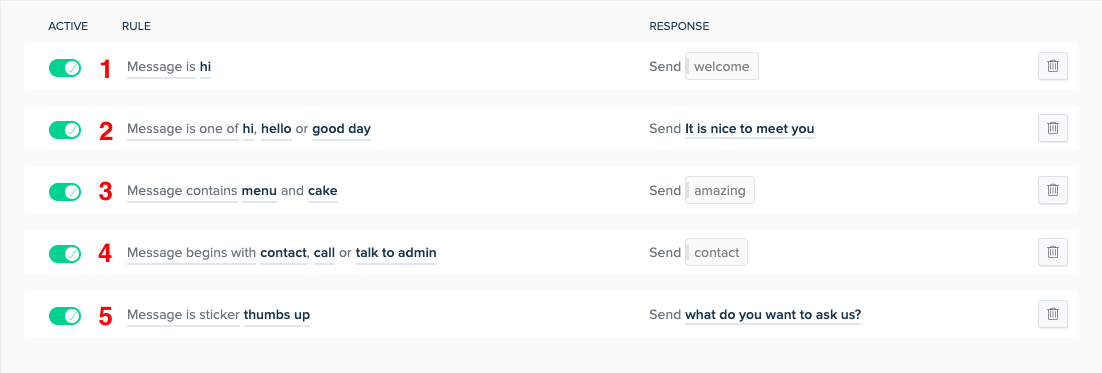
| No. | Rule | Description | Example |
|---|---|---|---|
| 1 | Message is | The response will be triggered after the customers type exactly the message you set up. But please keep in mind that this rule only allows one message. | The message must be typed exactly "hello" to be able to trigger the block welcome. |
| 2 | Message is one of | The response will be triggered after the customers type exactly one of the keywords in the list you set up. | Message could be "hi" or "good day" or "hello" will trigger the response It is nice to meet you. |
| 3 | Message contains | Bot can recognize more than one keyword in sentences, but this Keyword will only be activated when customers' message have all the keywords | Customers type "I want to have the menu about cake" and because the message contains two keywords menu and cake so they can trigger the block amazing. |
| 4 | Message begins with | The message begins with the keyword you want will be triggered. | Customers' message is "contact with admin" and because the message begins with "contact" so they will trigger the block contact. |
| 5 | Message is sticker | BotStar supports sending an automatic response when your customers send a thumbs up sticker offered by Messenger. | The response will be what do you want to ask us? |
Note:
- Bot can recognize the insensitive case.
- You have to be careful with short words such as I, you because they can unintentionally match with Keywords which have those words and chat users may receive wrong answers.
- Rule message is one of and message begins with allow more than one message in one rule and each message is separated by a comma(,). But Message is, Message contains...and... and message is sticker only allow one message in one rule.
Set up Response
To set up a response you can choose one of two options which are Write a response or Select a block.
Write a response: In the case of training small talks or you want to give your customers some information that doesn't exist in the flow based on the message. You can write a response manually, it makes your bot more natural.
1. Click on write a response.
2. Write the answer you want your chat users to receive.

Select a block: you can set up a response by selecting an existing block for the bot to take the chat user back to the flow, then they can continue the conversation from that block.
1. Click on Select a block.
2. Choose the existing block in your bot flow.

Prioritize principle
Keyword features can help you give out a suitable answer to customers anywhere in the flow based on the keywords in their response. But in some cases, it is not always your intent for keywords to be triggered every time in the flow. Or customers accidentally type more than two keywords in one sentence which bot may send the response of the keyword you don't want.
Prioritize Keyword
You can follow this example to have a clear thought about this principle. In this example, you set up two Keywords:
- The first Keyword is the message containing "order" and its response will be the block "order?" in the flow which contains the message "what do you want to order?".
- The second Keyword is the message containing "take-out" and its response is "Thank you for using our service. you can go to the cashier to order and wait for your take-out".
The Keyword "order" is above the Keyword "take-out". So that when the customer types these two Keywords in one message, they will receive the response from the Keyword "order"

We pretend the chat user's message is "I'd like to order take-out". Here is the result:

When you change the Keyword with the message "take-out" from the bottom to the top. They will receive a response from the Keyword "take-out" after the change.

Prioritize Keyword Set
If chat users accidentally type more than one keyword in one message and those Keywords come from different Keyword Sets, the bot will match the keyword in the first Keyword Set. You can always change the Keyword Set's order to satisfy your needs.
Note: Remember to Publish your chatbot again if you make any changes on your chatbot or else nothing will be changed on your Facebook page or Website.
Keyword priority in Flow
Priority Keyword in the flow means that you will train the bot to understand that at those specific blocks, when will it need to prioritize the flow or when will it need to prioritize the keywords. Normally, the bot will automatically prioritize the flow.
Now, assuming we have a simple bot flow when you want the bot to prioritize Keyword first then automatic flow at a specific block:

The keyword is Message contains “opening time" with the response is “Our coffee store opens at 8 A.M and closes at 10 P.M"

With the priority principle, if you do not set any response validation value or connector condition for the block, then it will automatically use the next block as a response. And if bot still can't understand customer’s sentences, then it will be triggered to Fallback block.
You also can change the priority by clicking Outgoing Connections, move Global Triggers and Keyword block above the block Quantity (Automatically).

In short, the bot will respond according to this order:
- Response Validation Value
- Connectors
- Keywords
- Fallback block.
If you have any concerns, please feel free to leave a comment below or contact us through support@botstar.com. For more details on how we have helped our customers grow their business, you can view our use cases, blogs or join our BotStar community to learn and share new things 😊
