FAQ for Broadcast
Brief Introduction
With this section, we will give you some more frequently asked questions related to Campaign, Broadcast, and Facebook Policy. This FAQ also guides you on how to set up the message to send to a group of audience, send a message outside Facebook 24 hours policy, and optimize Tag feature
FAQ for Broadcast
1. What is a difference between Campaign and Broadcast?
Campaign is the feature in which the message will be sent after a period of time the chat user passed through the Campaign block, it is different for different chat users. On the other hand, the Broadcast feature is the one that after setting Send Immedicatly or Schedule for Later, the message will be sent at the same time for all the chat users.
2. How can I send message if the chat users do not interact with the chatbot for 24 hours?
With the message outside 24 hours from the chat users’ last interaction, we provide Message Tag feature. With Message tag, it is aimed to send relevant updates to users for a set of approved use cases. There are Confirmed Event Update, Post Purchase Update, Account Update which are available in BotStar.
3. How can I send Broadcast to a specific group of people, not all the subscribers in our Facebook Page?
In this case, you can use the Tag feature to send them message. First of all, drag and drop a Tag block in the flow and design a proper way to add tag to chat user who enter a specific part. Let’s see the below example. The tag will be marked to users who have passed the block Purchase. Therefore, they can get update message from Broadcast. Then, go to Broadcast, Target audience part and set up the condition for this broadcast.
This is how you can set up in flow:

And in your Broadcast > Target Audience:

4. If I create a Campaign after I have chatbot audience, can I add tag or campaign to them?
In case you did not use the Add to Campaign block or Tag block in the flow but you want to send a Campaign message to chat users, you can use our Bulk action. Firstly, go to Audience in Report and Insight. Then, choose all the Audience or select some specific audiences. Now you can add tag to them or add them to a Campaign. After that, create a campaign as usual.
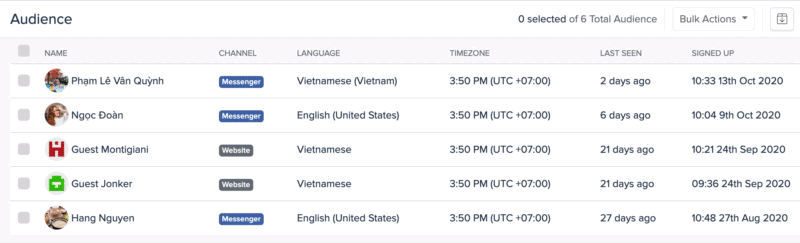
5. Why I have set up Campaign but the Campaign does not work?
There are several issues if the campaigns do not work.
- You can check whether the status of the Campaign and its messages are Active or not
- Also, check the Trigger points whether you have set up the Message tags for messages outside 24 hours.
- Please remember that message can only be sent to users who have interacted with chatbot during 24 hours. Otherwise, message could not be delivered to chat users.
If you have any concerns, please feel free to leave a comment below or contact us through support@botstar.com. For more details on how we have helped our customers grow their business, you can view our use cases, blogs or join our BotStar community to learn and share new things 😊