Connect Your Chatbot to Facebook Messenger
Bot Operator can use Publish to deploy their bot on Facebook Messenger. After publishing, the bot will connect to a Facebook Page, and the bot builder can design the bot flow.
Before publishing your bot, you'll need to:
- Create a Facebook Account
- Create a Facebook Page (Admin role)
- Set up your Facebook Page
Note: You cannot connect more than one bot to a single Facebook Page. In case the bot has been connected to a Facebook page before, then you must Unassign to change from your old bot to the bot you want to connect to that Facebook page.
Customize bot behaviors
BotStar does provide some options to customize the behavior of your chatbot on Messenger. Please note that Facebook provides very limited ability to change any visual settings for bot on Messenger.
Accessibility
In the Whitelisted Domain, there is a list of third-party domains that are accessible in the Messenger webview. You can also publish your chatbot for the whitelisted domains (websites). It's recommended to keep webview.botstar.com (or webview.chatbot4messenger.com for Branded App) as a whitelisted domain for webview components such as calendar, payment function.

Usability
Disable Message Composer allows your chat users to interact with your bot is via buttons and quick replies, webviews. They are not able to type their responses. We recommend this behavior when you do not expect any input from chat users but provide navigations via buttons or quick replies only.
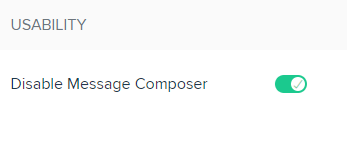
Here is the result after enabling Disable Message Composer.

Audience Filtering
Chat users from any of the whitelist countries will see your bot on discovery surfaces on Messenger platform, otherwise Blacklisted countries users won't be able to see your chatbot.
Set up your Facebook page
If your Facebook page does not have a Send Message button, you can follow the instructions below to set it up. Here is the result of the Facebook page after you set up Send Message button:

To set up a Send Message button, follow these steps:
1. Browse to your Facebook page and click on Add a button.

2. Adjust Add a Button, choose Contact You > Send Message.

Next, choose Messenger.

3. Preview the settings and press the Finish button to complete.

If you have any concerns, please feel free to leave a comment below or contact us through support@botstar.com. For more details on how we have helped our customers grow their business, you can view our use cases, blogs or join our BotStar community to learn and share new things 😊
